Repeat Signage digital signage software
Most digital signage software will allow you to do display presentations and
most will allow you to insert RSS news feeds so that you can update the
information displayed to visitors, staff, etc.
Repeat Signage digital signage software goes a
step further and allows you to play all kinds of media such as pictures, videos,
RTF files, text files and RSS feeds within presentations directly from any
Internet website. For example, the following image:
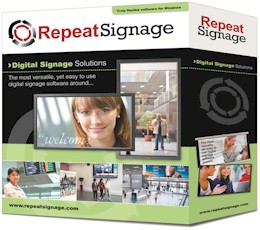
is hosted on this website that has an Internet address of:
http://www.repeatserver.com/Images/RepeatSignageBox.jpg
If you click the above link then your browser will display the image on it's
own. In Repeat Signage, when you insert a picture control, then you can
specify that that location of the picture is either local (on your hard disk or
on a network drive) or on a website. If you select on a website, then you
can put in the location, such as
http://www.repeatserver.com/Images/RepeatSignageBox.jpg
and then when you click on OK to insert the picture, Repeat Signage will display
your Internet based picture in the picture control. You can then tell
Repeat Signage to monitor this picture at a specified interval, such as every
minute and Repeat Signage will check the current date/time stamp of the online
image. As soon as Repeat Signage detects that the image file's date/time
stamp has changed, it will automatically play the latest version of that file.
In the background, Repeat Signage actually uses a caching system to download
images from website into an area of the computer's hard disk. When a new
version of an image is detected, it downloads then plays the new version (on
successful download and after testing it). This is done so that if you
turn on your digital signage computer and if for some reason the Internet
connection is down, then Repeat Signage will play the last cached version until
the Internet connection is restored, and it can then check for new versions.
Hosting Repeat Signage presentations and play lists on RepeatServer.com
Repeat Signage can do this with presentations and play lists as well. You can play a
presentation from a website and then Repeat Signage will download a new version
when available and play the new version. This facilitates the remote
updating of digital signage screens. For example, if your organisation was
a large retail chain with shops in many cities around the world and your head
office was in New York, you could work in the following way:
1. Create a presentation to be displayed in UK shop Windows and upload it
to RepeatServer.com. The Internet address of the presentation would be
something like:
http://www.repeatserver.com/Users/<YourName>/UKPresentation.rsp
Where <YourName> is the account name of your organisation when you sign up for a
free RepeatServer.com account. You could
create different presentations for every shop, or city, or country, depending on
your business model. UK shop window presentations will be in UK pounds
with British English spellings, US ones in dollars with US English spellings,
and culture specific targeting, etc.
2. In each shop, there could be a low cost 50" plasma screen in the shop
window connected to a computer runnning
Repeat
Signage digital signage software. You could specify that
Repeat Signage plays your
http://www.repeatserver.com/Users/<YourName>/UKPresentation.rsp presentation at
start up and then monitors that presentation, say every 10 minutes.
3. At the head office in New York, your UKPresentation.rsp presentation
could be updated every day, week, month, or just whenever you feel like it.
You would then need to log onto your online RepeatSignage.com account and upload
the new version.
4. All the computers playing and monitoring this presentation in shop
windows in the UK, would then download and play the new presentation
automatically. Note - new versions of presentations are downloaded to a
temporary location and tested prior to playing.
See
RepeatSignageRepeatServerInternetExample.pdf for a
diagram
Hosting images and text files on RepeatServer.com
The above shows how to do this with presentations. However, you may have a
different presentation for each shop but you may want a particular image
displaying in every location. This image could display the 'Offer of the
Day'. You can point an picture control within a Repeat Signage
presentation at the same file but customise the rest of the presentation to your
location. For example, a presentation in a shop in London may be
customised with British flag colours and a distinctly London design (images of
Big Ben, The Tower of London, etc.) where as a presentation running in Edinburgh
may have a more Scottish theme. They can both use the same daily
offer image if applicable.
Repeat Signage text labels
The Repeat Signage
Text label control allows single lines of text to be
displayed in your Repeat Signage presentations with lots of options for
different text effects including using an image as the colour of the text.
RepeatServer.com allows you to create and edit text online which you can then
point your
Text label control at. This text can then be
updated at any time from anywhere in the world.
You could use a plasma screen in the windows of several shops in different
cities and include the display of a daily special offer message such as 'Today's
Offer: two for the price of one on all biscuits'. You will want to be able to
update this text in all shop windows from anywhere by logging onto
RepeatServer.com. This is what you need to do:
1. Log onto your RepeatServer.com account and create a new text label called
'TodaysOffer' with the current text being 'Today's Offer: two for the price of
one on all biscuits'. When added, make a note (or copy) of the text label's
http address, which will look similar to this:
http://www.repeatserver.com/Users/YourCompany/TextLabel/TodaysOffer.txt
2. Create a Repeat Signage presentation for your plasma screen shop window
presentations. In the Repeat Signage designer, click on 'Insert' then 'Insert
text label'.
3. The 'Insert text label' dialog box will ask you where you text is located,
so click 'On a website'. In the 'Page name' box, stick in the URL of your text
label, such as:
http://www.repeatserver.com/Users/YourCompany/TextLabel/TodaysOffer.txt
4. Click on 'OK' to add the text label control. The next thing to do is to
resize the control on the screen so that the label fits your text.
5. Double click your new text label control to see it's properties. Click on
the 'Refresh' tab. By default, new controls that are collected from a website
location will automatically check for changes every 15 minutes. You can set
this value appropriately. If you need the presentation to update itself almost
as soon as you make a change online, then set this value to check every minute,
or 15 seconds, etc.
6. Give it a try. Set the refresh about to every 15 seconds and save it, then
on RepeatServer.com, update the text label using the 'Update' link next to your
text label and click on 'Update' afterwards. Your presentation will update
itself (even in the Repeat Signage designer) within 15 seconds.
Repeat Signage text blocks
The Repeat Signage
Text block control displays formatted blocks of text
which allows the mixing of colours/fonts, etc, and is similar to a Microsoft
Word word processing document. RepeatServer.com allows you to create and edit
text online which you can then point your
Text block control at. This text can then be updated at
any time from anywhere in the world, which then updates presentations using that
text.
Repeat Signage Flash Banner RSS feeds
A standard RSS feed doesn't contain pictures. A Repeat Flash Banner
RSS feed is a special sort of RSS feed designed to work with the Repeat Signage
Flash Banner control which contains links to pictures
and a transition effects to be shown when changing pictures. You use this
by uploading pictures to RepeatServer and then inserting their URL's (www
addresses) into the RSS feed along with a title, description and selecting a
transition (such as fade).

The above picture shows single a item in a Flash Banner RSS feed which
comprises an image, two pieces of text, and also a transition effect, such as
fade, to the next image
The published Flash Banner RSS feed can then be pointed at inside a Repeat
Signage presentation using
Flash Banner control using it's address, such as:
http://www.repeatserver.com/Users/RepeatSamples/FlashBannerProperties.xml
and will display download and play including all the pictures.